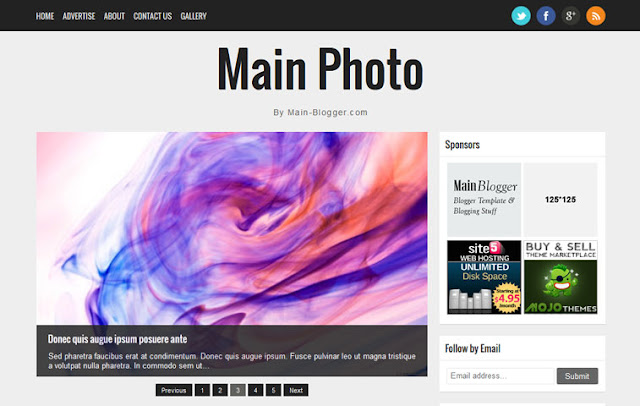|
| 5 Killer Ways To Get Blog Comments |
1) Encourage Your Visitors To Leave A Comment
Most of your visitor will be aware of commenting section. So they know that they can leave a comment on your blog, but they don’t have interest to do, or may be they are lazy to do. Then how does encouraging your visitors to leave a comment helps you in increasing comments on your blog? As I told most people will be aware of comment section, but beginners don’t know what is blog and they won’t be aware of this comment section because of this they might leave your blog without commenting. When you are encouraging them to leave a comment, they will get to know about the comment section, so they might leave a comment on your blog. So this helps to get slight increase in your comments. Anyway, slight increase is better when compared to no comments.
2) End up your article by asking your reader’s opinion
You can end your article or post by asking your reader’s opinion. It will help you in similar way like that of “Including Questions inside your post”. For eg. If you end an how to make money online article with an question like “do you make money in a way that I haven’t mentioned in this post? then share it with us through your comments”. So if there are something that you have left out, you can get to know about it through your visitor’s comments.
3) Include Questions Inside Your Article
If someone asks a question you will answer right? Same principle can be used here. Add some questions inside your post like “do you like SEO? have you tried it before?” and some question that are related to your post. So when visitors read through your post they might feel like answering your questions. It’s hard to get a first comment, when someone has started to comment it will be quite easy to get the follow-up comments because when people see that someone has shared their idea, then they might also share their idea through comments and some might reply to first comment and a discussion will start to take over in your blog. Adding 1 or 2 questions inside each post will help you to trigger a comment.
4) Reply to your visitor’s comment
When a visitor leaves a comment on your blog, make sure you reply to his/her comment. By replying to your visitor’s comment you can convey the message that their “comments has a good value in your blog”. So this will trigger others to comment on your blog. Replying to all comment on your blog will become impossible when you blog has grown well. Before it gets impossible try to reduce it yourself. So other visitors will take your part and they will start to reply to other’s comment. So when your blog has grown well, you need not put much effort to reply to all your comments, but you should not ignore your comments completely try to reply occasionally.
5) Give Away Some Rewards For Top Commentators
Use top commentators widget are that shows your top commentators. Also announce on your blog, social media, everywhere that top commentator of your blog will get a reward from you. Make sure the reward that you are going to give is something valuable and useful to your readers or commentators. While you give away the reward announce the winner through a post or newsletter and also announce what was the reward given to him and ask the winner’s opinion about your blog and reward.
So when people read about this contest and this reward they will surely start to contribute in your blog. If this works out well, then you can increase your comment dramatically.